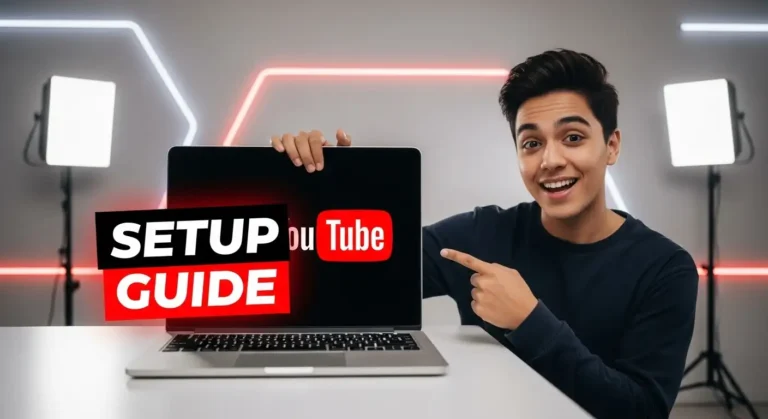“My channel looks unprofessional, and nobody takes me seriously.”
“I set up my channel in 5 minutes and wonder why it’s not growing.”
Here’s the brutal truth:
Your channel setup is your storefront.
Would you shop at a store with no sign, messy shelves, and unclear branding?
Neither will viewers.
The Channel Name Disaster (Most Get This Wrong)
What 90% of new creators do:
- TechGuru2024
- MovieLover_Official
- CookingWith_Sarah123
What successful creators do:
- MrBeast
- Tech Burner
- Binging with Babish
See the difference?
The Perfect Channel Name Formula
Rule 1: Two Words Maximum
- Short = memorable
- Long = forgettable
Rule 2: Include One Keyword
- “Tech” for tech channels
- “Food” for cooking channels
- “Movie” for film content
Rule 3: No Numbers or Special Characters
- Numbers scream amateur
- Underscores kill professionalism
- Keep it clean
My Name-Finding Process:
- List your niche keywords (Tech, Food, Movie, etc.)
- List power words (Pro, Master, Hub, Lab, etc.)
- Combine them (TechHub, FoodLab, MoviePro)
- Use foreign words if stuck (Sensei = Teacher in Japanese)
The Technical Setup Nobody Talks About
Step 1: Create a Fresh Google Account
Don’t use your personal account.
Why?
Your personal viewing history confuses the algorithm.
You watch cat videos, cooking shows, and tech reviews.
YouTube thinks: “What kind of channel is this?”
Instead:
- New account = clean slate
- Subscribe to 3-4 competitors only
- Watch videos in your niche only
- Click “Not Interested” on everything else
This trains the algorithm to understand your niche.
The SEO Foundation (This Part Is Gold)
Channel Keywords (Hidden Goldmine):
Go to Settings > Channel > Basic Info > Keywords
Add these keywords:
- Your channel name
- Your main competitors’ names
- Your niche keywords
- Related topics you’ll cover
Why this matters: When someone searches for your competitor, YouTube might suggest your channel too.
Free discovery.
The Verification Trick That Unlocks Everything
Most creators skip verification.
Big mistake.
Without verification:
- No custom thumbnails
- 15-minute video limit
- No live streaming
- Limited features
To verify:
- Phone number verification (basic features)
- Video verification (advanced features)
- Record a 3-second video of your face
- Gets approved in 24 hours
- Even faceless channels need this once
The Branding Elements That Matter
Logo/Profile Picture:
- Should be visible even when tiny
- Simple design
- Related to your niche
- Use Canva (it’s free)
Banner Image:
- Shows what you do
- Upload schedule (if you have one)
- Professional look
- 2560×1440 pixels recommended
Channel Description:
- The first 125 characters show in the search
- Include keywords naturally
- Tell people what to expect
- Add upload schedule
The Currency Hack
Set your currency to USD ($) even if you’re not in America.
Why?
Easier to track earnings. All the case studies use dollars. Simpler to compare with other creators.
The Advanced Settings Nobody Mentions
Channel Settings > Advanced:
“Made for Kids” Selection:
- Select “No” unless making nursery rhymes
- “Yes” kills monetization options
- Restricts audience engagement
Upload Defaults:
- Set default language
- Choose the standard license
- Pick the default category
- Saves time on every upload
The Algorithm Training Protocol
First 48 Hours After Setup:
- Subscribe to the top 5 competitors
- Watch 3-5 videos from each (full videos, not skipping)
- Like and comment on relevant videos
- Clear your watch history from your personal account
- Only consume content in your niche
This tells YouTube: “This account cares about X topic.”
Common Setup Mistakes That Kill Growth
Mistake 1: Using a personal Gmail account.
Fix: Dedicated business account
Mistake 2: Random channel art from Google Images
Fix: Custom branding with Canva
Mistake 3: No channel keywords
Fix: Research competitor keywords with VidIQ
Mistake 4: Skipping verification
Fix: Verify immediately after setup
Mistake 5: Generic channel description
Fix: Keyword-rich, value-focused description
The Setup Checklist
✅ New Google account created
✅ Channel name chosen (2 words, 1 keyword, no numbers)
✅ VidIQ and TubeBuddy installed
✅ Currency set to USD
✅ Channel keywords added
✅ Phone verification completed
✅ Advanced verification requested
✅ Logo created and uploaded
✅ Banner designed and uploaded
✅ Channel description written
✅ Algorithm training started
The Bottom Line
Your channel setup is your first impression.
You get one chance to look professional.
Mess this up and you’re fighting uphill battles forever.
Get it right and everything else gets easier.
Next up: Content planning – because posting random videos hoping something sticks is not a strategy, it’s gambling.